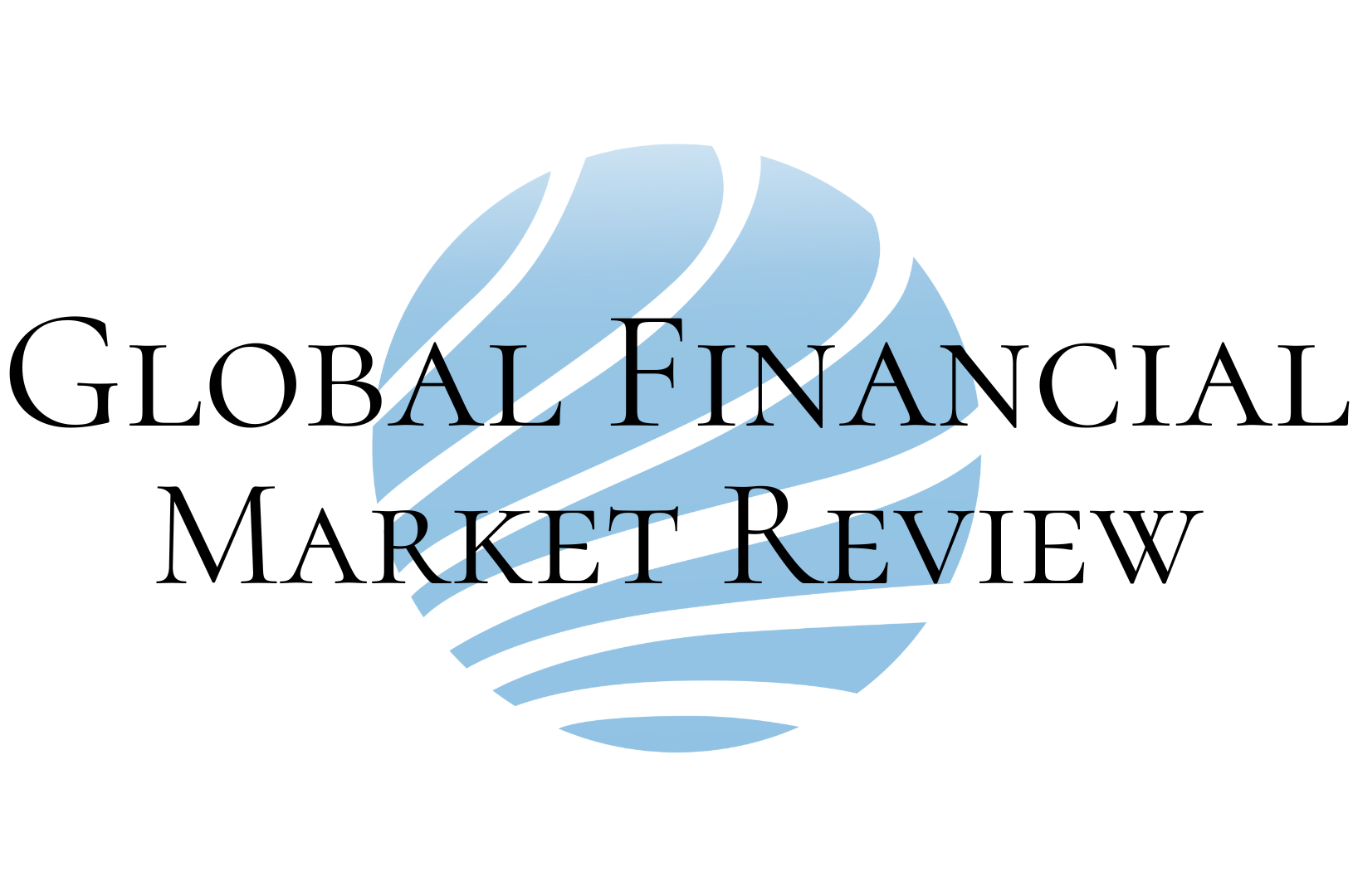IOS 14 Tips And Tricks: Six Useful Settings App Features
There's a lot of awesome goodness buried in the iOS Settings app. I'm amazed that after all the years I've been using an iPhone, I'm still finding cool features.
There are a lot of awesome features built into iOS. Problem is, unless you know they are there, you won't know about them!
Here are six settings particularly useful features.
Popular now: Don't buy these Apple products: March 2021 edition
Haptic on Successful Authentication
Makes the iPhone give a little haptic buzz when you log in. I love this for Face ID because it stops that frustration when I expect the iPhone to be unlocked but it isn't.
Settings > Accessibility > Face ID & Attention.
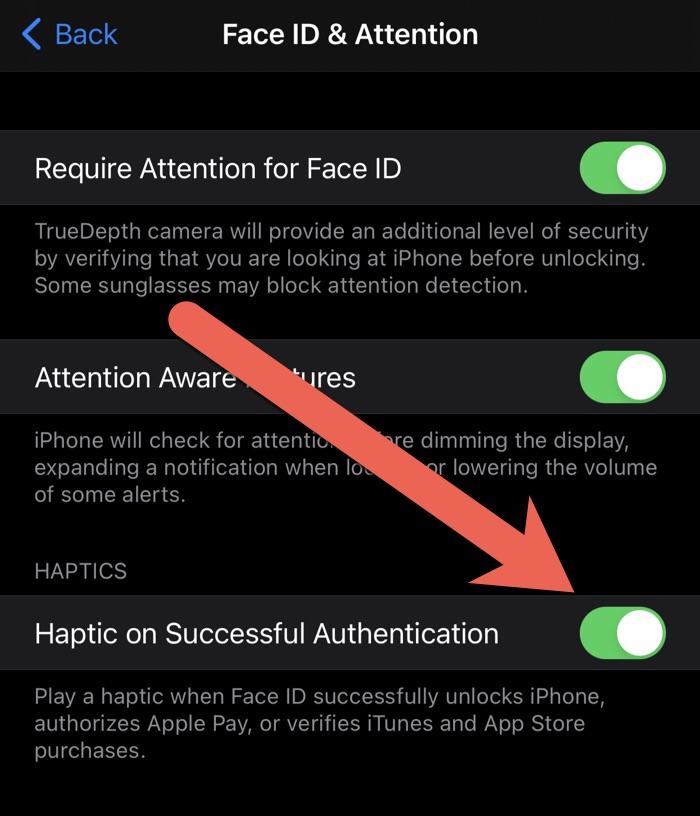
Settings > Accessibility > Face ID & Attention.
Low Data Mode
If you're trying to save data, or perhaps on a low bandwidth connection, flipping this button disables a number of background tasks that could cause high data usage.
Settings > Wi-Fi then find the right network connection and then click on the blue i.

Settings > Wi-Fi then find the right network connection and then click on the blue i.
Sound Recognition
This feature allows the iPhone to listen out for a range of different sounds, and then throw up a notification when one is detected. This works surprisingly well.
Settings > Accessibility > Sound Recognition.

Settings > Accessibility > Sound Recognition.
Reduce White Point
A way to reduce the overall brightness of white elements on the screen without affecting the general brightness and making the darker elements unreadable. Make the screen much easier on the eyes.
Settings > Accessibility > Display & Text Size > Reduce White Point.

Settings > Accessibility > Display & Text Size > Reduce White Point.
Battery Level
Understand this chart and you'll have a deep understanding of your battery and charging. Here you can see when the battery is discharging (green), power below 20 percent (red), charging (hatched green). Not shown are periods of Low Power Mode, which will show up as yellow.
Also, notice the period where the iPhone is charging but the battery is at 80 percent for an extended period, which shows that Optimized Battery Charging is working.
Settings > Battery.
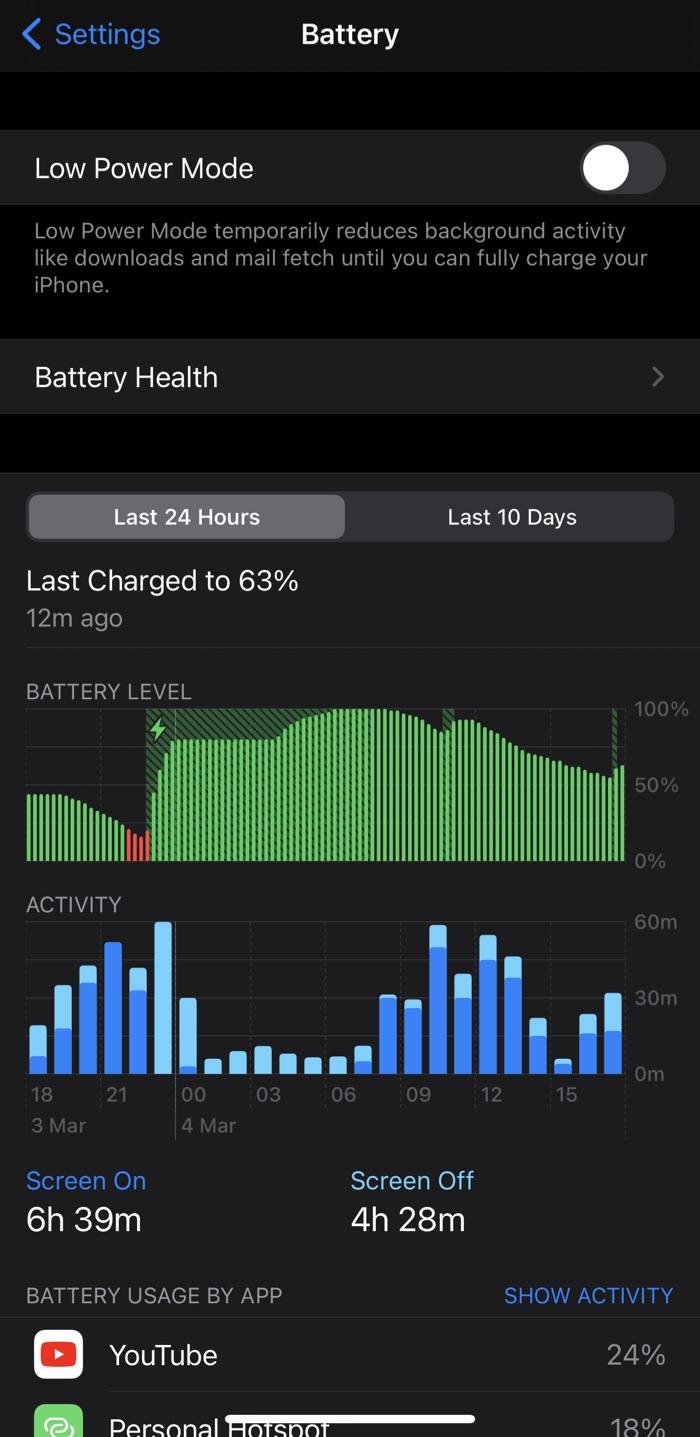
Settings > Battery.
Security Recommendations
Are you using weak or compromised passwords? Check any passwords stored on your iPhone, and change anything that is not good.
Settings > Passwords > Security Recommendations.

Settings > Passwords > Security Recommendations.
Got any neat iOS tricks that you know and use? Let me know!
Adaptation And Innovation: Revolut's Response To Banking License Delay Through Advertising Sales Push
As Revolut eagerly awaits the acquisition of its banking license, the fintech giant has demonstrated remarkable adaptabi... Read more
Riding The Wave: The Evolution Of Fintech Investment Strategies
The fintech industry has experienced unprecedented growth in recent years, captivating the attention of investors worldw... Read more
How Fintech Is Revolutionizing Traditional Banking
How fintech is revolutionizing traditional banking is a topic that is garnering positive and immense discourse within th... Read more
Blockchain And Its Impact On Fintech Industry
Blockchain and its impact on Fintech Industry has become a hot topic in the current digital era. The amalgamation of blo... Read more
The Rise Of Fintech In The Digital Era
In the heart of the digital revolution, we've observed a term termed as "fintech" creating a substantial and transformat... Read more
Role Of Fintech In Transforming Retail Banking
The role of fintech in transforming retail banking is producing significant changes in the financial services industry. ... Read more