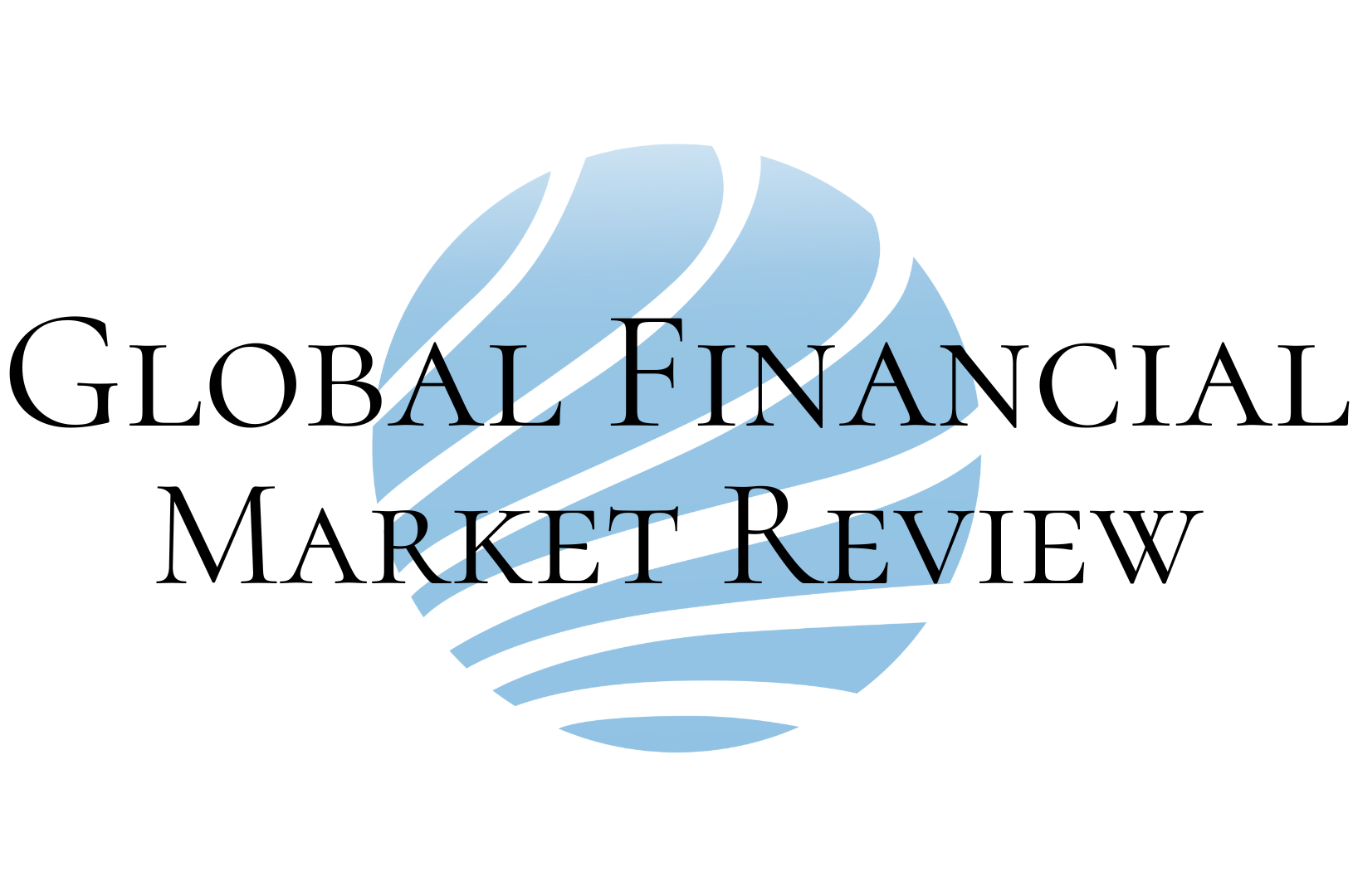Best IPad Accessories In 2021: The Best Dock, Hub, And More For Your USB-C IPad
For some, Apple's iPad is more than just a tablet. It's a computer. With the addition of trackpad support in early 2020, and the rollout of the Magic Keyboard with Trackpad for the iPad Pro lineup and the fourth-generation iPad Air, the iPad lineup has never looked or worked more like a laptop.
However, with only a single port on the Pro and Air, connecting multiple accessories to the tablet can be a chore. For example, if you're using the iPad with a USB keyboard, you have to disconnect the keyboard if you want to transfer some files to an external SSD.
Both iPad Pro models, as well as the fourth-generation iPad Air, have a USB-C port that makes the tablets compatible with most, if not all, USB-C docks and hubs.
There are several docks and hubs that make connecting multiple devices and accessories, including external monitors, to the iPad a breeze. Below you'll find a mix of devices from various companies at a wide range of price points that I've personally tested with the 2018 iPad Pro.
I specifically picked devices that would appeal to all types of iPad users, ranging from someone who just wants a couple of extra ports to someone who wants a dedicated workstation.
Anker USB-C Hub 7-in-1
Low-cost solution with a number of ports

Anker's USB-C 7-in-1 hub is the most affordable option of the group, but don't discount its capabilities. As is often the case with hubs, the name includes the number of ports that it has.
More specifically, this Anker hub has 2 x USB-A ports, 1 x USB-C port with Power Delivery at up to 85W for charging your iPad or laptop, 1 x USB-C data port, 1 x HDMI port, 1 x microSD card slot, and 1 x standard SD card slot.
The HDMI port supports a single 4K display with a refresh rate of 30Hz, and the USB ports (both A and C) support up to 5Gbps transfer speeds for transferring files.
The Anker 7-in-1 is a low-cost solution that lacks support for faster display refresh rates, or other notable connections like audio or Ethernet. However, it does a fantastic job at giving your iPad extra ports.
$28 at AmazonApple USB-C Digital AV Multiport Adapter
Paying a premium for an Apple product

Apple's own USB-C adapter was originally released for MacBooks, but it also works with the company's iPad Pro and Air tablet lineup. You're paying a premium for an Apple product, however. There are only three ports on the AV Multiport Adapter: HDMI, USB-A, and USB-C.
The USB-A port works with external hard drives or accessories, while the USB-C port only acts as a power pass-through for charging your iPad (or MacBook). The HDMI port supports up to 4K at 60Hz for all iPad models and a limited selection of MacBook models.
I included Apple's hub in the list simply because, if you've owned a MacBook after Apple switched to USB-C, odds are you also have one of these adapters. I wanted to highlight that it does indeed work with the iPad Pro or Air and does a good job at providing minimal connections.
It's expensive for what it offers, but that's usually the case with Apple accessories (and some products.)
$69 at AppleCalDigit USB-C Soho Dock
Connect random accessories and devices to your iPad
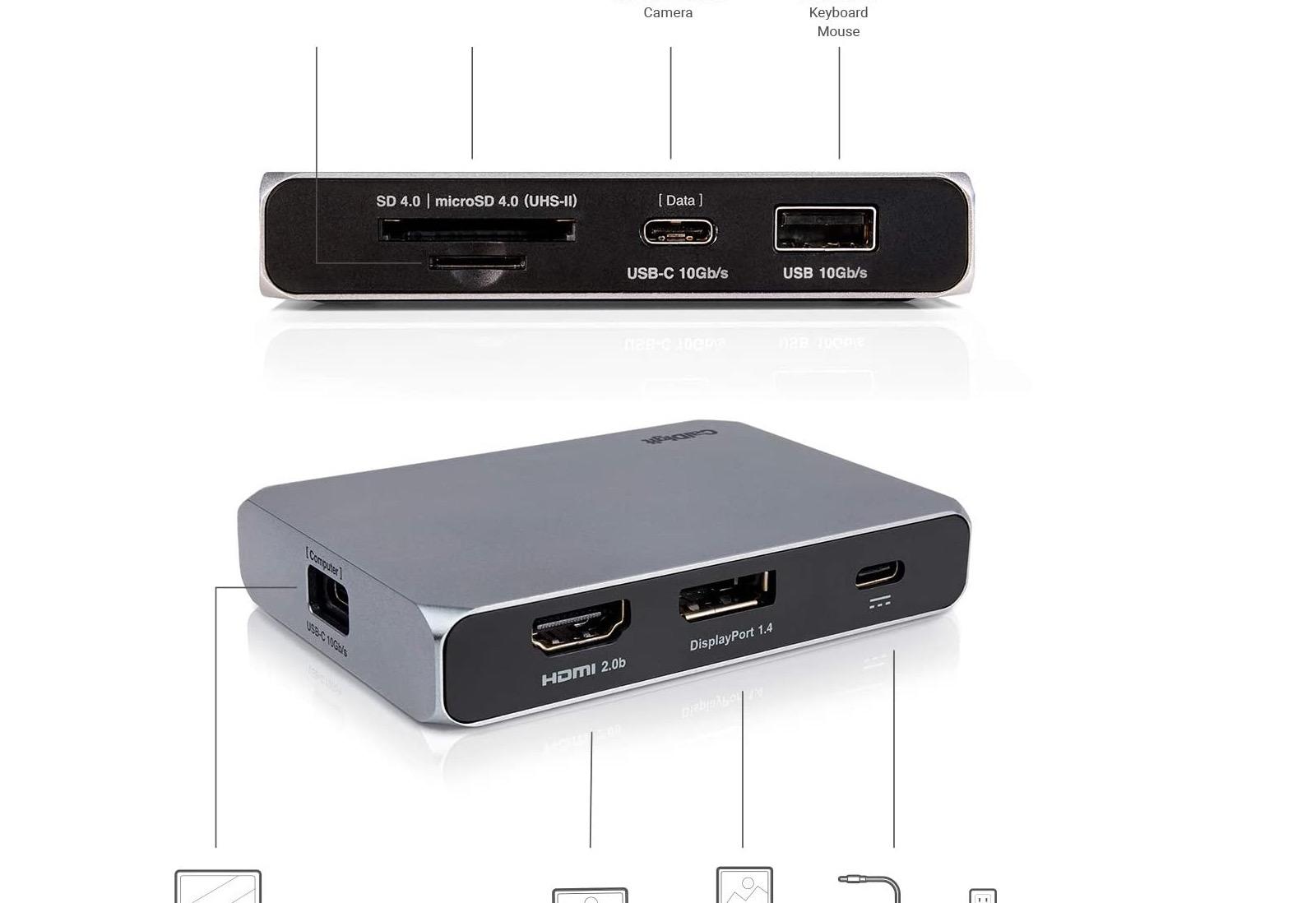
For $10 more than Apple's adapter, you can get the CalDigit USB-C Soho Dock. With a total of eight ports, you can connect random accessories and devices to your iPad without having to figure out what to unplug.
The total list of ports includes 1 x USB-C (10Gb/s) that connects the dock to your iPad. There's another USB-C port next to a standard USB port, both of which offer 10Gb/s speeds, a full-size SD card port, and a microSD card port. When it comes to external displays, you have an HDMI port and a DisplayPort with 4K@60Hz with HDR support. Next to the display connections is another USB-C port that only serves as a 100W PD receptacle to power all of your USB devices and charge the tablet or computer attached to the dock.
Instead of lengthy housing, the Soho has a rectangular design with ports on three of four sides. It's a unique design since most hubs (like the aforementioned Anker) have a similar design.
At $80, the Soho isn't overpriced and offers a wide range of connections and speeds.
$79 at AmazonHyperDrive Power 9-in-1
Near the high-end of the docks

The HyperDrive Power 9-in-1 hub is near the high-end of the docks I cover here, but for good reason. With nine total ports and a lengthy USB-C cable that connects to the iPad, there's not a lot you can't connect to or do with the HyperDrive.
The ports include 1 x Gigabit Ethernet, 1 x 4K@30Hz, 1 x microSD, 1 x SD card reader, 3 x USB-A (5Gbps), 1 x USB-C PD at 60W, and a 3.5mm headphone jack.
The headphone jack may be confusing at first glance, and I'll admit even I was perplexed by it. Then I remember that, whenever you're using a dock or hub with the iPad, it automatically routes all audio through the HDMI connection. By connecting a speaker or a pair of headphones to the audio jack on the Power hub, you're able to listen to system sounds or music.
For someone who needs more than one or two USB ports, and prefers a hardwired Ethernet connection, the HyperDrive Power is where it's at.
$99 at AmazonKensington StudioDock
Pro-level accessory that combines several products
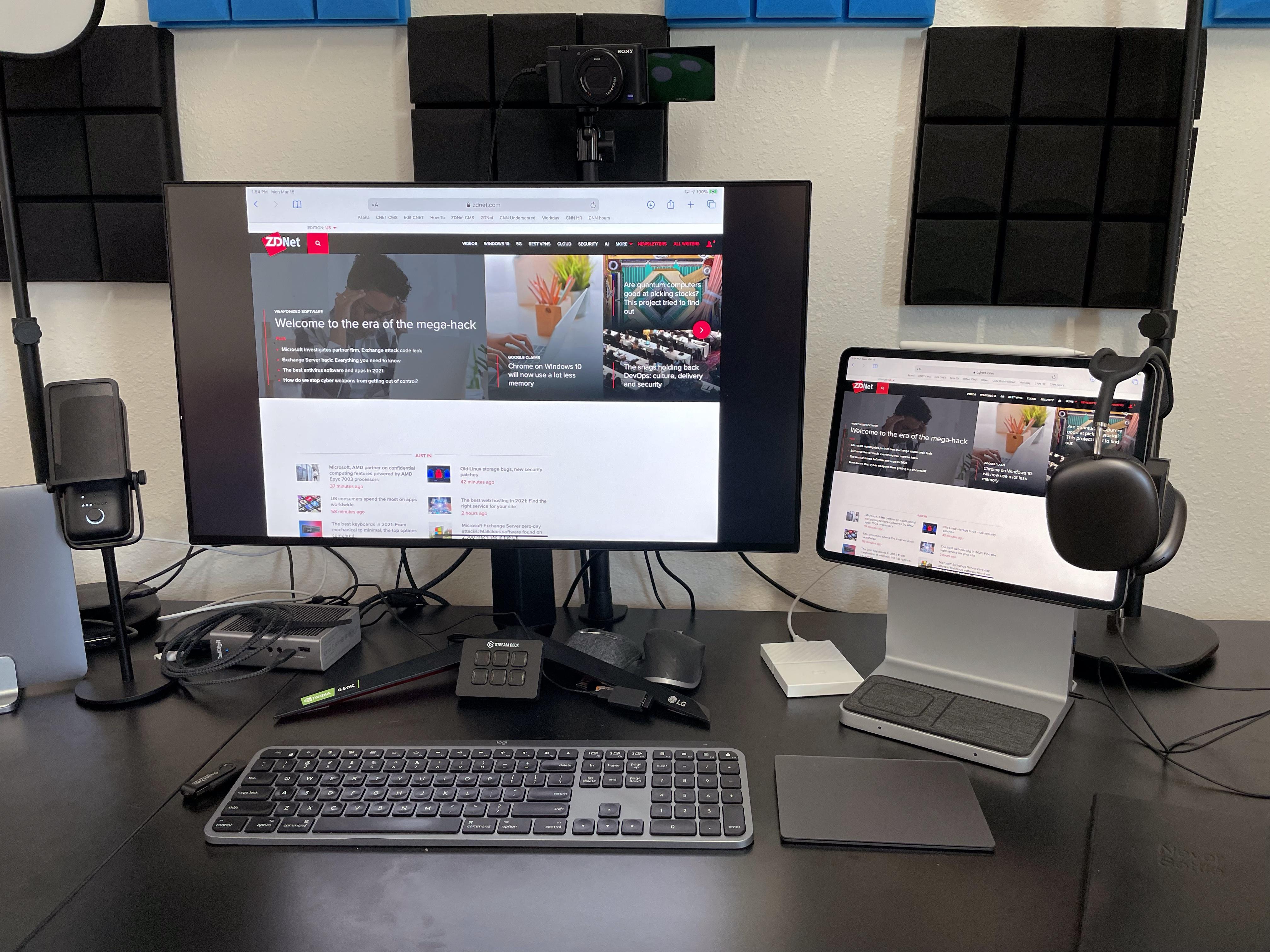
By far the most expensive dock of the bunch, the Kensington Studio Dock is also the most capable. Pricing starts at $379 for the 11-inch iPad Pro/4th Gen. iPad Air version. It costs $399 for the 12.9-inch iPad Pro version.
I wrote a more thorough review of the Studio Dock you can read here, but I'll run down the features. At the base of the stand are two Qi charging pads, one for your iPhone the other for your AirPods (or any other Qi-compatible device). There's a 3.5mm headphone jack, an SD card reader, a gigabit Ethernet port, 3 x USB 3.0 ports, an HDMI 4K@60Hz port, and a USB-C port with 18W throughput.
Above the ports is where you dock the iPad into the stand, with magnets and a USB-C adapter holding it in place and powering your iPad at the same time. The stand rotates your iPad's screen, making it easy to trigger Face ID or adjust it whenever you need to use an Apple Pencil to write or draw on the screen.
The StudioDock is a pro-level accessory that combines several different products into one device.
$379 at KensingtonTwelveSouth HoverBar Duo
Mimic a desktop feel

While the HoverBar Duo isn't a hub, it lends itself to being included in this list because it provides a way to use the iPad in a way that mimics a desktop feel.
I've used the HoverBar Duo with my 12.9-inch iPad Pro and all of the hubs discussed here -- outside of the StudioDock because it's not possible. Effectively, you could combine the HoverBar Duo with the HyperDrive Power and you'd have a similar amount of ports and setup as the StudioDock for about half the price.
$79 at AmazonOur process
I spent the last three months using all of these hubs and docks with a 2018 iPad Pro. Using each dock or hub for several days, I would test the ports, connections, and reliability of the accessory during my time using it.
At times, my iPad would be connected to an external display. Other times, the hub would only serve as a means to connect external storage and accessories to the tablet, without a display attached.
How to choose
The type of hub you want or need for your iPad will depend on your budget and how you use the tablet. Something like the Studio Dock is clearly for someone who uses the iPad as a computer replacement and doesn't mind paying a lot for it. It's easily the most versatile gadget out of the group.
Whereas the Anker hub is for someone who doesn't want to spend a lot on a hub and doesn't mind if it doesn't have all of the bells and whistles as the rest of the hubs covered.
My favorite picks go between the HyperDrive Power 9 and the StudioDock, but I do most of my work on an iPad. The Soho Dock is something I've found myself using with a MacBook Pro and my iPad Pro, because of the DisplayPort and HDMI connections on the back.
Riding The Wave: The Evolution Of Fintech Investment Strategies
The fintech industry has experienced unprecedented growth in recent years, captivating the attention of investors worldw... Read more
How Fintech Is Revolutionizing Traditional Banking
How fintech is revolutionizing traditional banking is a topic that is garnering positive and immense discourse within th... Read more
Blockchain And Its Impact On Fintech Industry
Blockchain and its impact on Fintech Industry has become a hot topic in the current digital era. The amalgamation of blo... Read more
The Rise Of Fintech In The Digital Era
In the heart of the digital revolution, we've observed a term termed as "fintech" creating a substantial and transformat... Read more
Role Of Fintech In Transforming Retail Banking
The role of fintech in transforming retail banking is producing significant changes in the financial services industry. ... Read more
Fintech Innovations In Asset Management
Financial technology, or FinTech, refers to the blending of financial services with technology. The importance of FinTec... Read more